进度指示器 Progress Indicators
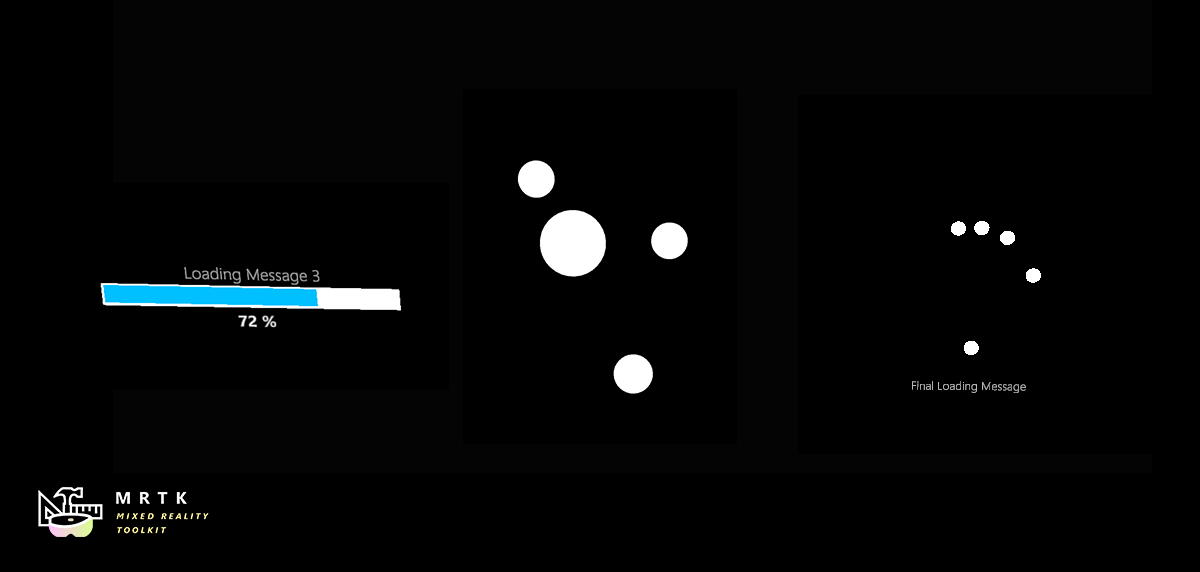
示例场景
如何使用进度指示器的例子可以在ProgressIndicatorExamples场景中找到。这个场景演示了SDK中包含的每个进度指示器预置。
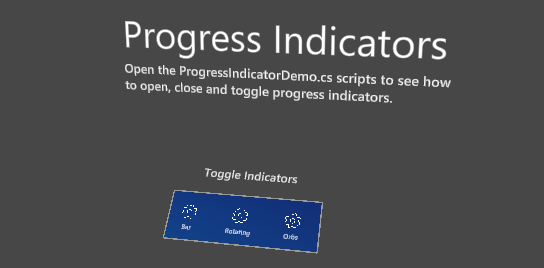
示例:打开、更新和关闭进度指示器
执行IProgressIndicator 界面。这个接口可以使用GetComponent从GameObject中获取。
[SerializedField]
private GameObject indicatorObject;
private IProgressIndicator indicator;
private void Start()
{
indicator = indicatorObject.GetComponent<IProgressIndicator>();
}
IProgressIndicator.OpenAsnyc() 和 IProgressIndicator.CloseAsync() 方法返回 Tasks。我们建议在aync方法中等待这些任务。
将指示器的Progress属性设置为0-1,以更新其显示的进度。设置它的Message 属性来更新它显示的消息。不同的实现可能以不同的方式显示此内容。
private async void OpenProgressIndicator()
{
await indicator.OpenAsync();
float progress = 0;
while (progress < 1)
{
progress += Time.deltaTime;
indicator.Message = "Loading...";
indicator.Progress = progress;
await Task.Yield();
}
await indicator.CloseAsync();
}
指示器状态
指示符的State属性决定哪些操作是有效的。调用无效方法通常会导致指示符报告错误而不采取任何行动。
| 状态(State) | 有效操作(Valid Operations) |
|---|---|
ProgressIndicatorState.Opening |
AwaitTransitionAsync() |
ProgressIndicatorState.Open |
CloseAsync() |
ProgressIndicatorState.Closing |
AwaitTransitionAsync() |
ProgressIndicatorState.Closed |
OpenAsync() |
AwaitTransitionAsync() 可以用来在使用指示器之前确保它是完全打开或关闭的。
private async void ToggleIndicator(IProgressIndicator indicator)
{
await indicator.AwaitTransitionAsync();
switch (indicator.State)
{
case ProgressIndicatorState.Closed:
await indicator.OpenAsync();
break;
case ProgressIndicatorState.Open:
await indicator.CloseAsync();
break;
}
}